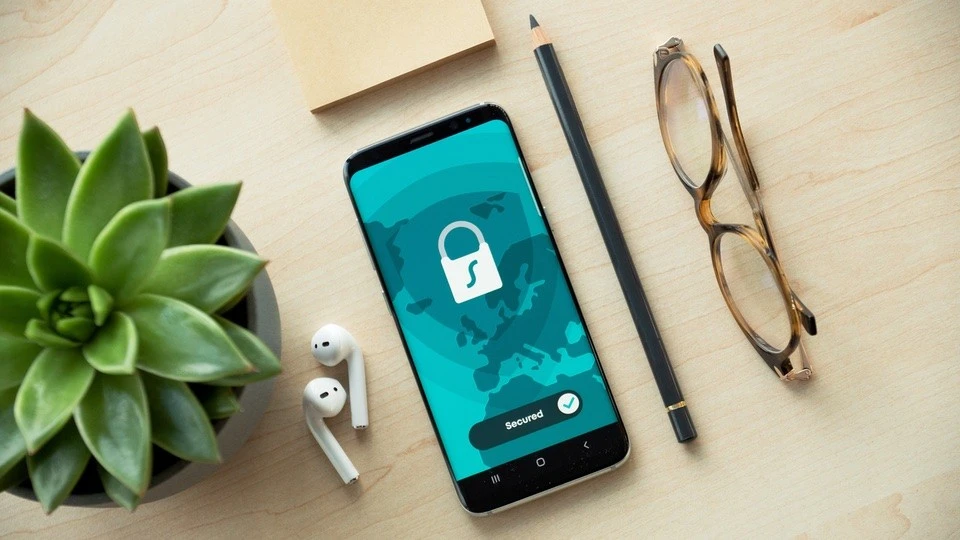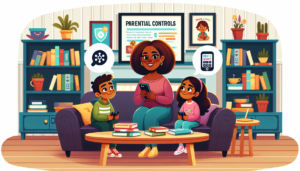Key Takeaways:
| Takeaway | Description |
|---|---|
| Do Not Trust Apps for Privacy | Apps, even trusted ones, may compromise privacy; set up privacy settings and monitor app downloads for child safety. |
| Maximize Privacy Settings on Phones | Adjust privacy settings on Android and iPhone to limit data sharing, restrict app access, and protect your child online. |
| Disable Geo-Tagging for Safety | Prevent revealing your child’s location by disabling geo-tagging on their phone’s camera settings and using data removal apps. |
| Avoid Entering Credit Card Details | Secure your child’s phone against unauthorized purchases by never entering credit card information and enabling extra security measures. |
Most children don’t fully understand the privacy and security risks that are associated with a smartphone.
So before you take the phone out of the box, make a plan to keep your children and their data safe. You’ll learn how to navigate a smartphone’s privacy settings and how to make sure your children’s personal information doesn’t leave their phone.
Do Not Trust Apps to Do It for You
Many app developers are ruthless. They will steal your data even if you explicitly deny them access. Even big name apps that you think you could trust are not above this. For example, Shutterfly was one of more than 1,000 apps found to be illegally gathering user data in 2019.
A few years ago, the FTC fined Musical.ly, now known as TikTok, $5.7 million for violating the Children’s Online Privacy Protection Act. The FTC found that the company was aware that a “significant percentage” of their users were under the age of 13. They collected data from these underage users and even refused to delete children’s data when parents complained.
Never trust an app to provide total privacy. Instead, take steps to properly set up privacy settings on your children’s smartphones, and be vigilant about monitoring which apps they are downloading.
Take Advantage of Privacy Settings on Their Smartphones
These days, both iPhones and Androids have extensive privacy settings available. Here are a few ways to maximize these settings on your children’s phones.
- Androids are, by default, set up for as few privacy constraints as possible. Unless you change the settings on your children’s phones, the phone will share all kinds of data with all kinds of apps. You can make the phone more private by navigating to the “Permission Manager” in the system settings.
- While Apple has a reputation of valuing user privacy, you’ll still want to double check your children’s phones. In the iPhone settings, you can click on “Privacy” to see which apps have access to what kind of data.
- To keep children away from potential threats, you can restrict the kinds of functions that can be accessed on their devices. This means that you can prevent your children from downloading apps, using the camera, or viewing explicit content.
Disable Geo-Tagging
Geo-tagging is a process by which a smartphone can add geographical data to a photo or video. Smartphones have a built-in GPS and will automatically attach that information to every photo and video the smartphone records unless you turn the feature off. When your children share photos or videos online, the GPS information is included. Anyone who sees the photo can see your children’s exact location down to just a few feet. Obviously, you don’t want strangers knowing where your children live, go to school, or hang out on a regular basis. You can disable geo-tagging in the camera settings. There are also apps that will remove all of this kind of data from your children’s photos before they share the images online.
Never Enter a Credit Card into the Phone
You may have heard the stories of children spending obscene amounts of money on their parent’s phones. Some manage to order items from Amazon and others innocently run up bills on online games.
There are two easy ways to secure your children’s phones against unwanted purchases.
- Many phones and apps will save your payment information so that your child can use it over and over again. So, the first way to keep your money secure is to never enter a credit card number into the phone—ever. If your children want to buy something, sit down with them at your computer or phone.
- Many devices and accounts will let you set up extra security related to spending money online. You may be able to set up a password that is required for every purchase. If you have an iPhone, you can enable “Ask to Buy,” which will alert you if your children want to make a purchase.
Did you know that Safe Lagoon offers smartphone monitoring that can block dangerous apps and alert you when your children upload photos? Learn more on our blog!